幽灵资源网 Design By www.bzswh.com
来源:网络 作者:不详
本教程的制作方法非常简单,以钢笔工具勾图为主。先制作好一个完整的头像,其它的复制后改下颜色即可。这些看似简单的卡通图像,现在非常流行。
最终效果

1、新建立文档,大小:1024 x 768,设置前景色#683c19,背景色为#341906.,渐变填充,如下所示:

2、新建立一个图层,使用矩形工具,设置颜色为#2d1807绘制如下区域:
 3、椭圆工具绘制如下几个圆:
3、椭圆工具绘制如下几个圆:
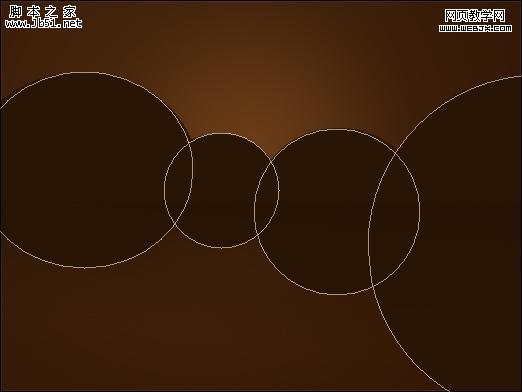
4、变动图层位置:

5、新建立图层,设置颜色为327d76绘制一个椭圆,形状如下所示:
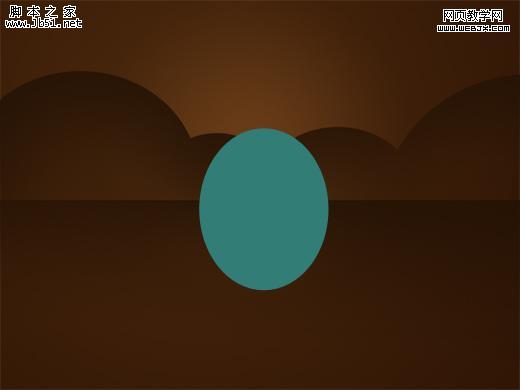
6、设置几个点,改变图形形状:
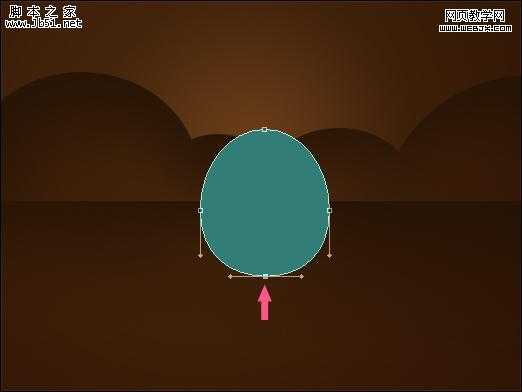 7、具体操作如下所示:
7、具体操作如下所示:
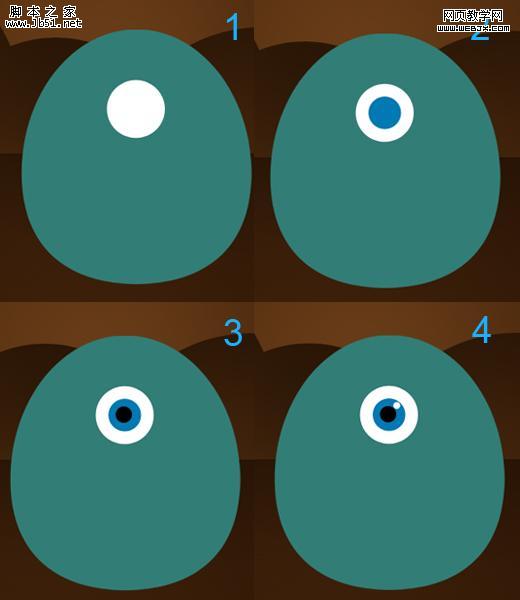
8、继续制作,可以按CTRL+T变形:
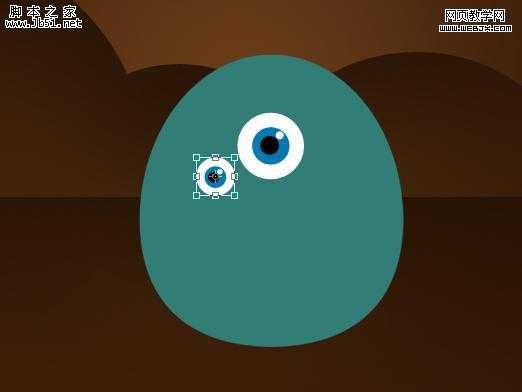
9、使用钢笔绘制如下区域:
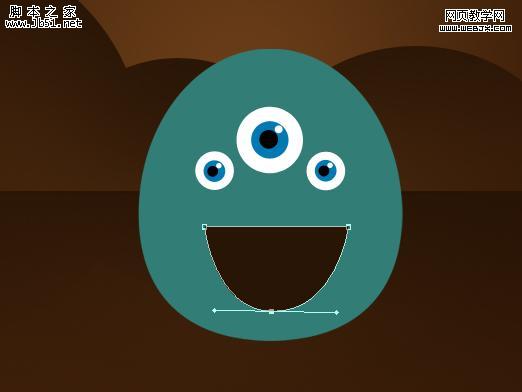
10、调整,把多余的删除掉:
 11、设置前景色为#a51313.,创建一个新图层,椭圆工具绘制嘴的部分图形:
11、设置前景色为#a51313.,创建一个新图层,椭圆工具绘制嘴的部分图形:
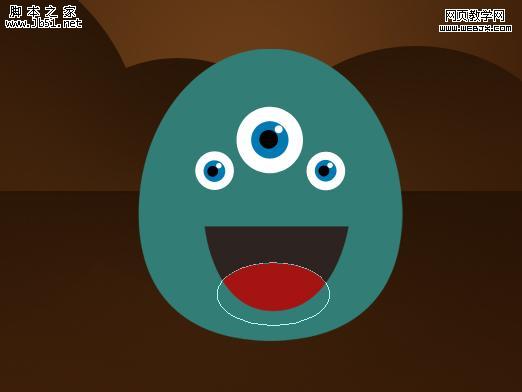
12、设置前景色为白色,选择圆角矩形工具,绘制牙齿:

13、重复操作:
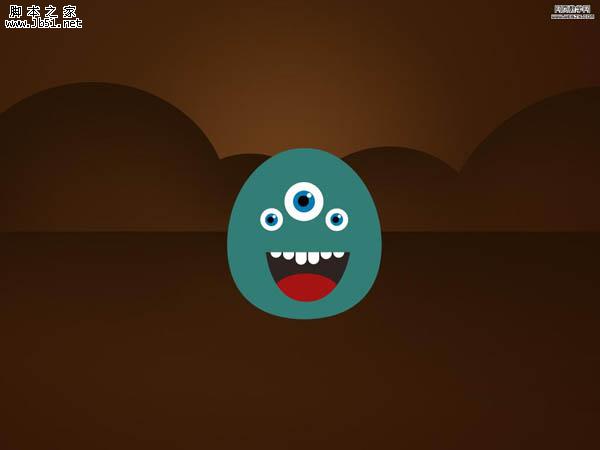
14、选择角色,设置渐变填充:
 15、绘制角色的卡通小脚:
15、绘制角色的卡通小脚:

16、绘制一个椭圆的小阴影:

17、复制操作:

18、效果如下了:
 19、小卡通比较喜欢叫叫,所以让人看到他在说什么?绘制一个发言的小圆框:
19、小卡通比较喜欢叫叫,所以让人看到他在说什么?绘制一个发言的小圆框:

20、设置的具有一点立体感:
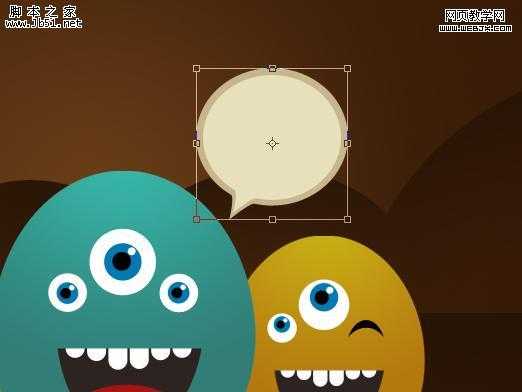
21、下面该打几个字母了:

22、最终效果如下:

本教程的制作方法非常简单,以钢笔工具勾图为主。先制作好一个完整的头像,其它的复制后改下颜色即可。这些看似简单的卡通图像,现在非常流行。
最终效果

1、新建立文档,大小:1024 x 768,设置前景色#683c19,背景色为#341906.,渐变填充,如下所示:

2、新建立一个图层,使用矩形工具,设置颜色为#2d1807绘制如下区域:
 3、椭圆工具绘制如下几个圆:
3、椭圆工具绘制如下几个圆: 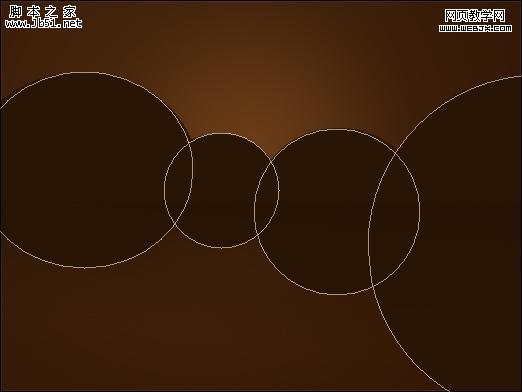
4、变动图层位置:

5、新建立图层,设置颜色为327d76绘制一个椭圆,形状如下所示:
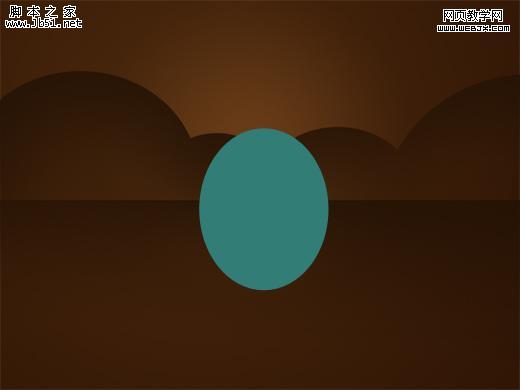
6、设置几个点,改变图形形状:
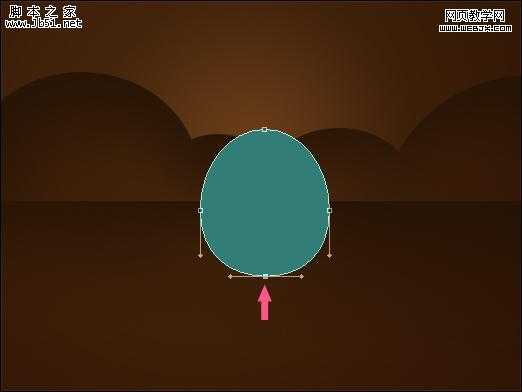 7、具体操作如下所示:
7、具体操作如下所示: 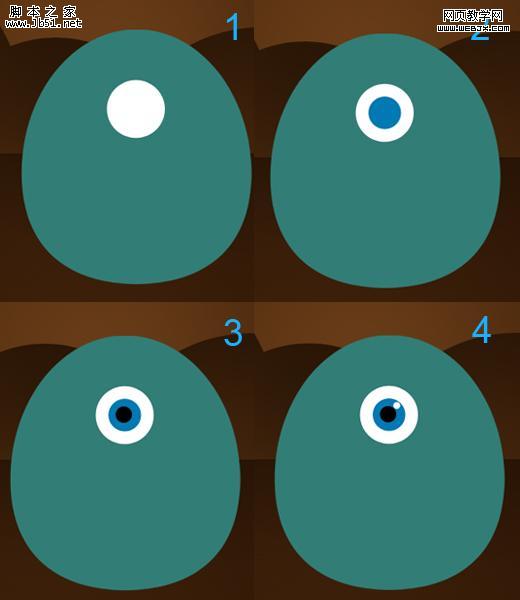
8、继续制作,可以按CTRL+T变形:
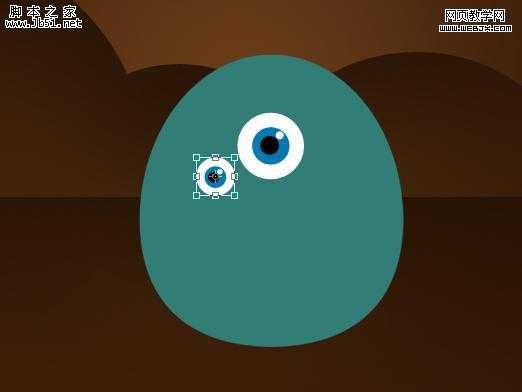
9、使用钢笔绘制如下区域:
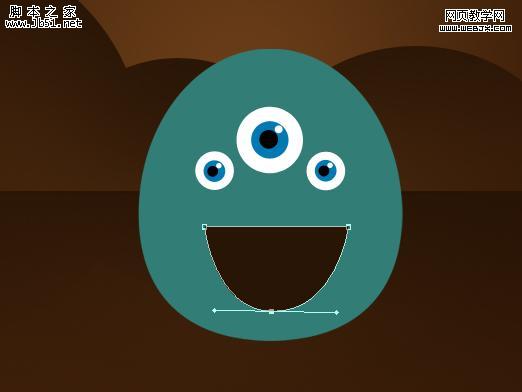
10、调整,把多余的删除掉:
 11、设置前景色为#a51313.,创建一个新图层,椭圆工具绘制嘴的部分图形:
11、设置前景色为#a51313.,创建一个新图层,椭圆工具绘制嘴的部分图形: 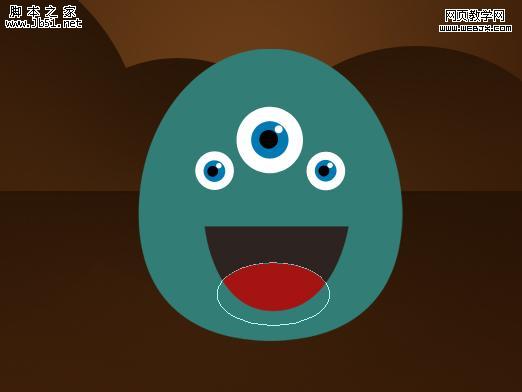
12、设置前景色为白色,选择圆角矩形工具,绘制牙齿:

13、重复操作:
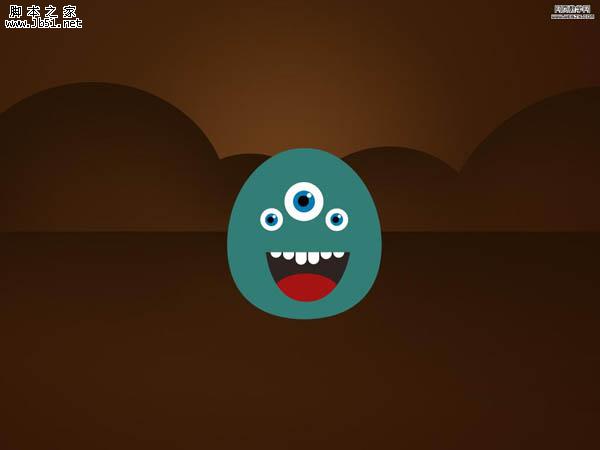
14、选择角色,设置渐变填充:
 15、绘制角色的卡通小脚:
15、绘制角色的卡通小脚: 
16、绘制一个椭圆的小阴影:

17、复制操作:

18、效果如下了:
 19、小卡通比较喜欢叫叫,所以让人看到他在说什么?绘制一个发言的小圆框:
19、小卡通比较喜欢叫叫,所以让人看到他在说什么?绘制一个发言的小圆框: 
20、设置的具有一点立体感:
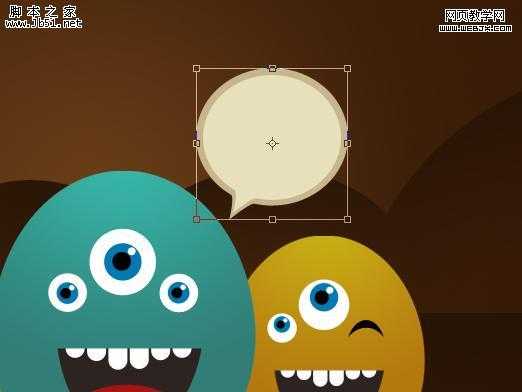
21、下面该打几个字母了:

22、最终效果如下:

标签:
Photoshop,卡通头像
幽灵资源网 Design By www.bzswh.com
广告合作:本站广告合作请联系QQ:858582 申请时备注:广告合作(否则不回)
免责声明:本站文章均来自网站采集或用户投稿,网站不提供任何软件下载或自行开发的软件! 如有用户或公司发现本站内容信息存在侵权行为,请邮件告知! 858582#qq.com
免责声明:本站文章均来自网站采集或用户投稿,网站不提供任何软件下载或自行开发的软件! 如有用户或公司发现本站内容信息存在侵权行为,请邮件告知! 858582#qq.com
幽灵资源网 Design By www.bzswh.com
暂无评论...
RTX 5090要首发 性能要翻倍!三星展示GDDR7显存
三星在GTC上展示了专为下一代游戏GPU设计的GDDR7内存。
首次推出的GDDR7内存模块密度为16GB,每个模块容量为2GB。其速度预设为32 Gbps(PAM3),但也可以降至28 Gbps,以提高产量和初始阶段的整体性能和成本效益。
据三星表示,GDDR7内存的能效将提高20%,同时工作电压仅为1.1V,低于标准的1.2V。通过采用更新的封装材料和优化的电路设计,使得在高速运行时的发热量降低,GDDR7的热阻比GDDR6降低了70%。
