幽灵资源网 Design By www.bzswh.com
步骤一:首先进入“控制面板”的“网络和共享中心”<图1>(类别模式下进入“网络和internet”然后再进入“网络和共享中心”<图2>);
图1

图2
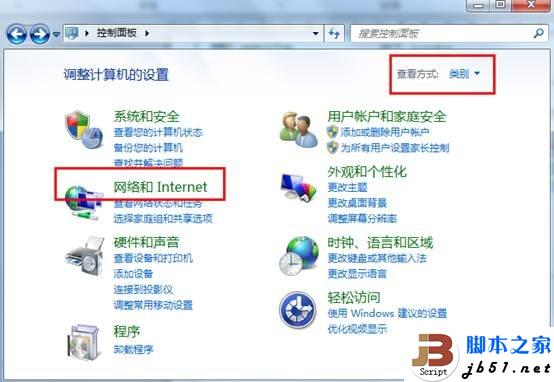

步骤二:进入“网络和共享中心”后,点击左侧“更改适配器设置”<图3>;

步骤三:找到已经创建好的ADSL宽带连接图标(默认名字是宽带连接,如果用户更改了名字,请注意图标样式);

步骤四:鼠标右键点击所要设置的宽带连接,在弹出的菜单中选择“属性”;

在打开的属性窗口中,点击“选项”进入此选项卡,然后把 “提示名称、密码和证书等(P)”选项前面的对勾取消掉。点击右下角的确定按钮。
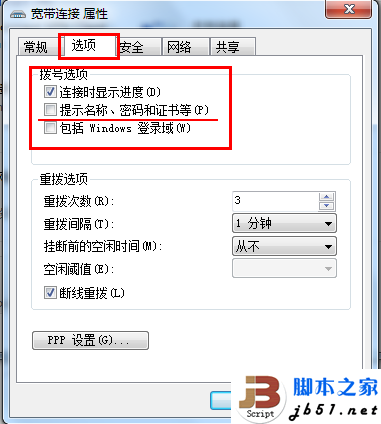
步骤五:鼠标右键点击所要设置的宽带连接,在弹出的菜单中选择“创建快捷方式”(如果桌面已经有宽带连接快捷方式,此步可省略);

弹出的窗口上点击是;
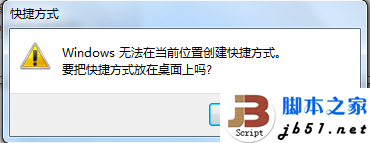
步骤六:点击左下角的开始按钮,找到所有程序,点击所有程序,然后找到启动,鼠标右键,点击启动,选择“打开”,把桌面上创建的宽带连接快捷方式,拷贝到打开的窗口中。所有操作设置完成,用户电脑可以实现开机后,自动进行ADSL拨号连接。

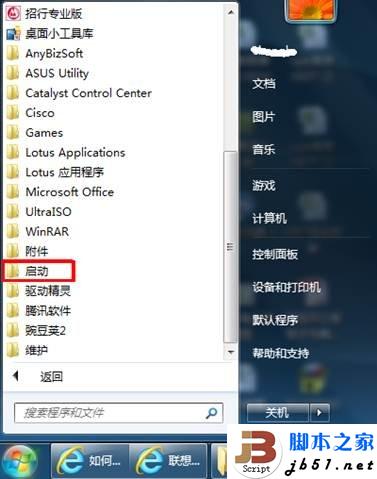

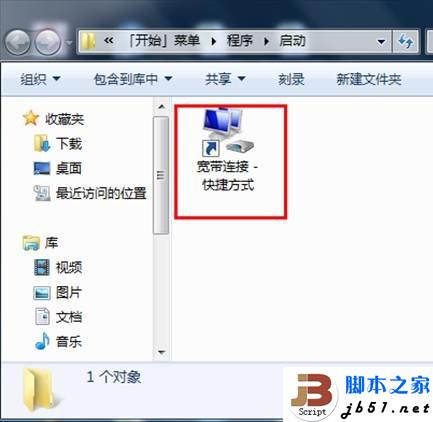
取消开机自动连接ADSL的方法:
只需要用户在开始-所有程序-启动中找到宽带连接,然后右键删除即可。(删除的只是快捷方式,不影响已经创建好的宽带连接)

图1

图2
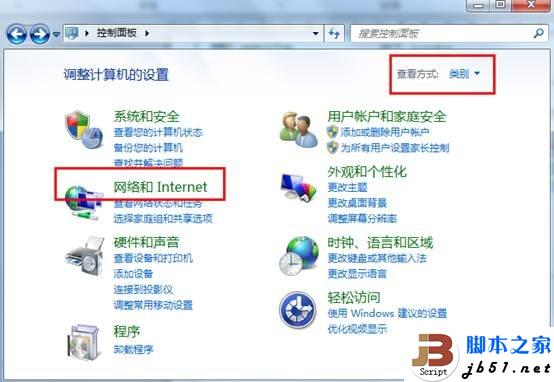

步骤二:进入“网络和共享中心”后,点击左侧“更改适配器设置”<图3>;

步骤三:找到已经创建好的ADSL宽带连接图标(默认名字是宽带连接,如果用户更改了名字,请注意图标样式);

步骤四:鼠标右键点击所要设置的宽带连接,在弹出的菜单中选择“属性”;

在打开的属性窗口中,点击“选项”进入此选项卡,然后把 “提示名称、密码和证书等(P)”选项前面的对勾取消掉。点击右下角的确定按钮。
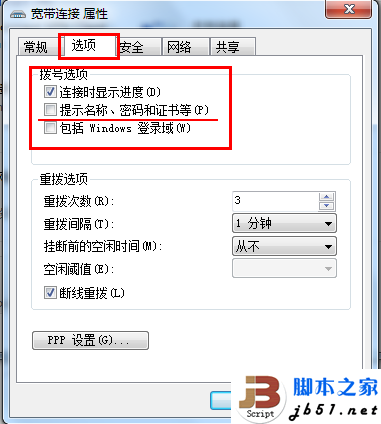
步骤五:鼠标右键点击所要设置的宽带连接,在弹出的菜单中选择“创建快捷方式”(如果桌面已经有宽带连接快捷方式,此步可省略);

弹出的窗口上点击是;
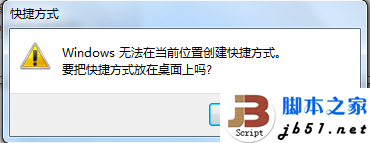
步骤六:点击左下角的开始按钮,找到所有程序,点击所有程序,然后找到启动,鼠标右键,点击启动,选择“打开”,把桌面上创建的宽带连接快捷方式,拷贝到打开的窗口中。所有操作设置完成,用户电脑可以实现开机后,自动进行ADSL拨号连接。

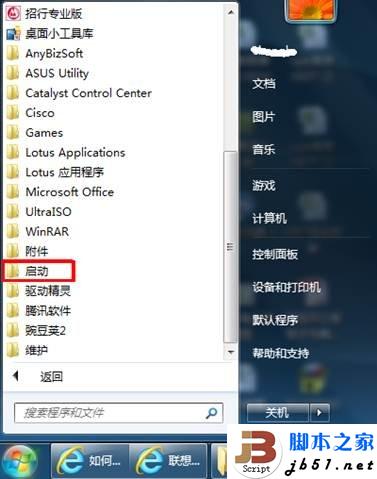

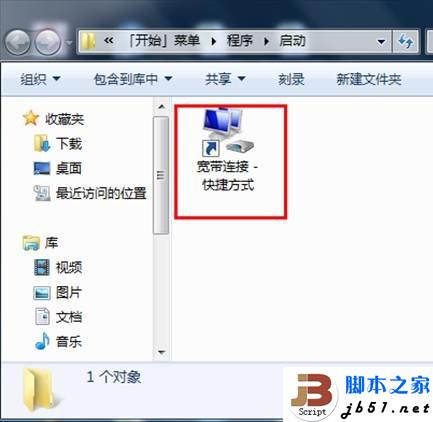
取消开机自动连接ADSL的方法:
只需要用户在开始-所有程序-启动中找到宽带连接,然后右键删除即可。(删除的只是快捷方式,不影响已经创建好的宽带连接)

幽灵资源网 Design By www.bzswh.com
广告合作:本站广告合作请联系QQ:858582 申请时备注:广告合作(否则不回)
免责声明:本站文章均来自网站采集或用户投稿,网站不提供任何软件下载或自行开发的软件! 如有用户或公司发现本站内容信息存在侵权行为,请邮件告知! 858582#qq.com
免责声明:本站文章均来自网站采集或用户投稿,网站不提供任何软件下载或自行开发的软件! 如有用户或公司发现本站内容信息存在侵权行为,请邮件告知! 858582#qq.com
幽灵资源网 Design By www.bzswh.com
暂无评论...
P70系列延期,华为新旗舰将在下月发布
3月20日消息,近期博主@数码闲聊站 透露,原定三月份发布的华为新旗舰P70系列延期发布,预计4月份上市。
而博主@定焦数码 爆料,华为的P70系列在定位上已经超过了Mate60,成为了重要的旗舰系列之一。它肩负着重返影像领域顶尖的使命。那么这次P70会带来哪些令人惊艳的创新呢?
根据目前爆料的消息来看,华为P70系列将推出三个版本,其中P70和P70 Pro采用了三角形的摄像头模组设计,而P70 Art则采用了与上一代P60 Art相似的不规则形状设计。这样的外观是否好看见仁见智,但辨识度绝对拉满。
